Steps for mounting Nic. drivers in boot.wim :-
1) First copy boot.wim file on C:\New Folder ( you can copy image on any drive )
2) mount wim file in C:\wim using below command (
you can provide any folder name here as well )
C:\cd New Folder - Hit ENTER
C:\New folder>imagex /mountrw Win2k8.WIM 1 C:\Wim - Hit ENTER
( select 0 to 4 ) " i used 2 for win7 & Win 2K8R2 boot.wim file "
( select 0 to 4 ) " i used 2 for win7 & Win 2K8R2 boot.wim file "
Mounting process should look like as below :
ImageX Tool for Windows
Copyright (C) Microsoft Corp. All rights reserved.
Version: 6.1.7600.16385
Mounting: [c:\New folder\Win2k8.WIM, 1] -> [C:\Wim]...
[ 100% ] Mounting progress
Successfully mounted image.
Total elapsed time: 20 sec
C:\New folder> cd\ - Hit ENTER
C:\>
3) Copy PXE Boot network drivers folder or .inf files at C:\Drivers
and Enter below command
For bulk Drivers installation
use this command :
C:\>dism /image:"C:\Wim" /add-driver /driver:"C:\Drivers" - Hit ENTER
C:\>dism /image:"C:\Wim" /add-driver /driver:"C:\Drivers" - Hit ENTER
Or select one by one using below
command:
C:\>dism /image:"C:\Wim" /add-driver
/driver:"C:\Drivers\rt64win7.inf" - Hit ENTER
Drivers Adding process look like as below :
Deployment Image Servicing and Management tool
Version: 6.1.7600.16385
Image Version: 6.1.7600.16385
Found 1 driver package(s) to install.
Installing 1 of 1 - C:\Drivers\rt64win7.inf: The driver
package was successfully
installed.
The operation completed successfully.
C:\>
C:\>dism /image:"C:\Wim" /add-driver
/driver:"C:\Drivers\rt86win7.inf"
Drivers Adding process look like as below :
Deployment Image Servicing and Management tool
Version: 6.1.7600.16385
Image Version: 6.1.7600.16385
Found 1 driver package(s) to install.
Installing 1 of 1 - C:\Drivers\rt86win7.inf: The driver
package was successfully
installed.
The operation completed successfully.
C:\>
4) Once you added all the drivers kindly unmount the process
using below command :-
C:\>dism /unmount-wim /mountdir:C:\Wim /commit
Unmounting process look like as below :
Deployment Image Servicing and Management tool
Version: 6.1.7600.16385
Image File : c:\New folder\Win2k8.WIM
Image Index : 1
Saving image
[==========================100.0%==========================]
Unmounting image
[==========================100.0%==========================]
The operation completed successfully.
C:\>
5) Start your WDS Console, right click on the boot image, and DISABLED
6) Right Click on the same boot image and select REPLACE
IMAGE, or Add this as a New Boot Image
how to add network driver to wds boot image
Add Driver Packages to a Boot Image
Steps to adding NIC driver to WDS capture image
How to add nic drivers to boot image on WDS server
adding drivers to windows deployment services boot images
wds network drivers not found
add network driver to windows pe image wds
add nic drivers in winpe boot image
Searches Related Links:
how to add network drivers in wds boot imagehow to add network driver to wds boot image
Add Driver Packages to a Boot Image
Steps to adding NIC driver to WDS capture image
How to add nic drivers to boot image on WDS server
adding drivers to windows deployment services boot images
wds network drivers not found
add network driver to windows pe image wds
add nic drivers in winpe boot image
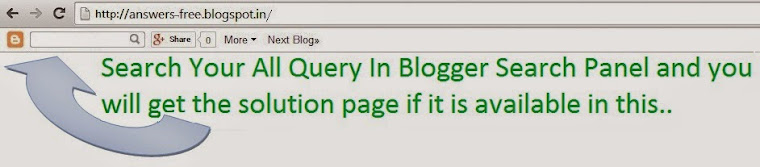
No comments:
Post a Comment
Thank you for logging in.. Waiting for your valuable views.