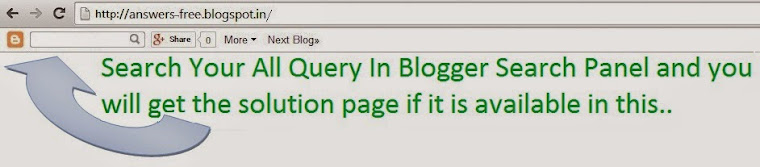Procedure to install Active directory on windows server 2008 and 2008R2
First step to assign Static IP Address along with the DNS ( it is required to assign DNS to install Active directory )
If the DNS Server is not available then you must to create and configure DNS Server while installation of Active Directory ( Server IP Address and DNS IP Address Should be Sthe ame if you planning to install DNS Server )
Next follow below steps one by one. :
1) Click on Start Menu > Server Manager > Select the Roles option > then click on Add Roles option
2) From the roles list check mark on "Active Directory Domain Services" and click on Next
3) Review the Installation and click on Next
4) Review the Confirmation and click on Install
5) Installation wizard will take couple of Minutes to complete the installation ( After the Installation successfully completed we will need to Restart the Server Machine )1) Click on Start Menu > Server Manager > Select the Roles option > then click on Add Roles option
2) From the roles list check mark on "Active Directory Domain Services" and click on Next
3) Review the Installation and click on Next
4) Review the Confirmation and click on Install
6) After Restart the machine > Open "Server Manager" and check the Summary option then click on the link of "Run the Active Directory Domain Service Installation Wizard (dcpromo.exe)"
7) once the dcpromo wizard open, kindly follow the steps as below:
8) On the installation page click on Next twice to continue the setup
9) On the "Choose a Deployment Configuration" click on Create a new domain in a new forest > Click on Next
10) Provide FQDN of the forest root domain E.g. "answers-free.com" then click on Next
11) Select Forest functional level : Windows server 2008 and click on Next
12) Select DNS server > Click on Next
13) Click on "Yes" to continue the installation
14) Check Database Folder path and Modify the path or continue with default > Click on Next
15) Enter Password for "Directory Services Restore Mode Administrator Password"
16) Review the Summary page and Click on Next
17) Installation wizard start the installation and it will take few Minutes to complete.
18) After the Reboot kindly login to the Domain and insure to login as below :
User Name : DomainName\Administrator
Password : xxxxxxxxxx
__________________________________________________________________
In Second Step You Can Start Directly From command ( Start Menu > Run > dcpromo ) and follow above steps from 7 to 18 __________________________________________________________________
Searches Related Links:
Active directory installation steps on windows server 2008 and 2008R2
how to install active directory on windows server 2008
Active directory installation on windows server 2008 and 2008R2 Step by step guide
Installing Active Directory on Windows Server 2008
how to install active directory on windows server 2008 r2 step by step