Cause: By Default Administrator account is disabled in windows 7, 8, or 8.1 and After installation of operating systems it will ask you to create a new admin user account but after Sysprep it won’t ask.
Recommended ": Need to enable "Administrator account"
How to Enable":
- Restart the system and keep pressing “F8” Key (Function Key) till you get the safe mode screen options.
- Select safe mode with command prompt Hit ENTER
- Login to windows using Administrator with existing password (password which you provide before Sysprep the machine)
- Note: It Might be in your Mind that the Administrator Account is disabled then how we can login using same user name in Windows Safe Mode- But don’t worry about this , Windows 7, 8 and 8.1 has this feature that if the Administrator is Disabled but still we can login in safe mode using the same Administrator account.
- Open Computer Management using command “compmgmt.msc”
- Expand the Local Users and Groups and select Users
- In Right hand side panel click on Administrator user and right click to Open the properties.
- In General Tab Unchecked the “Account is Disabled” option to enable the same Account
- Click on Apply and OK to close the properties
- Restart the system and now you should be able to login with Administrator..
Searches related links:
How to access the computer after you disable the administrator account
windows has feature that the administrator is disabled
how to enable administrator account in windows 7 using command prompt
administrator account has been disabled after sysprep
Built in Administrator account gets disabled after sysprep
Enable and Disable the Built-in Administrator Account
how do i enable administrator account after sysprep
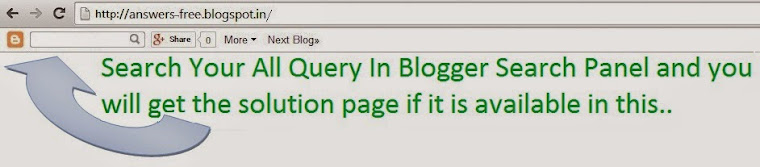
merci infiniment pour la solution
ReplyDelete